2 Methods to Extract and Print WhatsApp Messages from iPhone Backup
This article shows ways to pull WhatsApp messages from iPhone backup and recover WhatsApp chats from iPhone directly and then print them out.
Some WhatsApp users may suffer from this kind of problem: after losing WhatsApp chat history for some reasons, it is especially difficult to retrieve deleted WhatsApp messages from iPhone backup, let alone printing out the deleted iPhone WhatsApp messages.
As you look around and try to find the best bet to extract WhatsApp chat history from iPhone backup, we can find them for you. And in the following article, we present you 2 useful tips on how to view and extract WhatsApp messages from iPhone backup and then print them out.
How to Extract and Print WhatsApp Messages from iPhone Backup?
If you have iTunes backup file that includes the WhatsApp chats you need, you should use this tool to retrieve the WhatsApp messages and print them out.
As a professional one of its kind, iPhone Backup Extractor goes a lot further than some of the competitors. This program is a professional iTunes backup extractor with some powerful features, in particular an ability to view and extract data in iTunes backup file. Other features include encrypted iTunes backup support and the ability to choose particular files to extract, like WhatsApp conversations, contacts, SMS messages, photos, reminders and etc.
1. Once launched, the program works automatically, with a list of iTunes backup files found on your PC. Click on the backup file and hit the “Next” button.
2. Then the program will prompt you to choose which kind of data to scan. Here you should tick the “WhatsApp & Attachments” box and hit the “Next” again to let the program start scanning.
3. When it stops scanning, you can now view WhatsApp messages from the iTunes backup. And export the chat history to the computer by clicking “Recover”.
4. Open the HTML file under the output folder, choose any of the WhatsApp conversations and click “Print” to print them out.
How to Recover and Print Deleted WhatsApp Chats on iPhone?
In this method, the tool we use to recover and print WhatsApp chat history from iPhone is Jihosoft WhatsMate.
As you can see, the program interface is initially neat, and the four key features are clearly highlighted and conspicuous. There are Backup, Restore, Transfer and Recover functions for your Android and iPhone WhatsApp data. So, Jihosoft WhatsMate gives offer you more choices to meet your various needs.
For those who lost WhatsApp messages by any reasons, connect the phone to computer, and click the RECOVER mode to scan and retrieve the deleted WhatsApp messages from iPhone directly.
The more you explore the program, the more you will find. For instance, after the scan, you can view and read the chat history on the preview window, and you can click on a video thumbnail to let the video playback for you.
Similar to the program in the method 1, WhatsMate will also save an HTML file to your computer to let you print out WhatsApp messages on iPhone with ease. The only difference between them is that you can optionally select specific WhatsApp conversations in the preview window before recovery.
Warm Tip:
Jihosoft WhatsMate is not just about recovering WhatsApp chats. You can also use it to backup WhatsApp history to the computer and transfer WhatsApp data between iPhone and Android phone.
Some WhatsApp users may suffer from this kind of problem: after losing WhatsApp chat history for some reasons, it is especially difficult to retrieve deleted WhatsApp messages from iPhone backup, let alone printing out the deleted iPhone WhatsApp messages.
As you look around and try to find the best bet to extract WhatsApp chat history from iPhone backup, we can find them for you. And in the following article, we present you 2 useful tips on how to view and extract WhatsApp messages from iPhone backup and then print them out.
How to Extract and Print WhatsApp Messages from iPhone Backup?
If you have iTunes backup file that includes the WhatsApp chats you need, you should use this tool to retrieve the WhatsApp messages and print them out.
As a professional one of its kind, iPhone Backup Extractor goes a lot further than some of the competitors. This program is a professional iTunes backup extractor with some powerful features, in particular an ability to view and extract data in iTunes backup file. Other features include encrypted iTunes backup support and the ability to choose particular files to extract, like WhatsApp conversations, contacts, SMS messages, photos, reminders and etc.
1. Once launched, the program works automatically, with a list of iTunes backup files found on your PC. Click on the backup file and hit the “Next” button.
2. Then the program will prompt you to choose which kind of data to scan. Here you should tick the “WhatsApp & Attachments” box and hit the “Next” again to let the program start scanning.
3. When it stops scanning, you can now view WhatsApp messages from the iTunes backup. And export the chat history to the computer by clicking “Recover”.
4. Open the HTML file under the output folder, choose any of the WhatsApp conversations and click “Print” to print them out.
How to Recover and Print Deleted WhatsApp Chats on iPhone?
In this method, the tool we use to recover and print WhatsApp chat history from iPhone is Jihosoft WhatsMate.
As you can see, the program interface is initially neat, and the four key features are clearly highlighted and conspicuous. There are Backup, Restore, Transfer and Recover functions for your Android and iPhone WhatsApp data. So, Jihosoft WhatsMate gives offer you more choices to meet your various needs.
For those who lost WhatsApp messages by any reasons, connect the phone to computer, and click the RECOVER mode to scan and retrieve the deleted WhatsApp messages from iPhone directly.
The more you explore the program, the more you will find. For instance, after the scan, you can view and read the chat history on the preview window, and you can click on a video thumbnail to let the video playback for you.
Similar to the program in the method 1, WhatsMate will also save an HTML file to your computer to let you print out WhatsApp messages on iPhone with ease. The only difference between them is that you can optionally select specific WhatsApp conversations in the preview window before recovery.
Warm Tip:
Jihosoft WhatsMate is not just about recovering WhatsApp chats. You can also use it to backup WhatsApp history to the computer and transfer WhatsApp data between iPhone and Android phone.








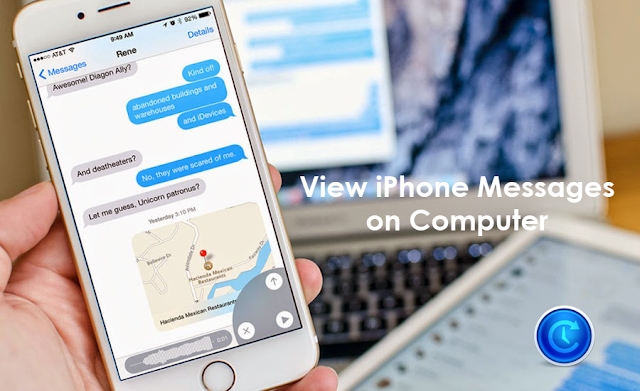
This article shows ways to pull #WhatsApp messages from #iPhone backup and recover WhatsApp chats from iPhone directly and then print them out.
ReplyDelete
ReplyDeleteSuch a Nice post. Thanks for Awesome tips Keep it up a significant and significant for you individual, able software installation.This is the spot you can get helps for any software installation, usage and cracked.eset-internet-security-crackgraphpad-prism-crack
iphone-backup-extractor-crack
airmail-crack
itools-crack
eset-internet-security-crack
Nice post! This is a very nice blog that I will definitively come back to more times this year! Thanks for the informative post. download iPhone Backup Extractor
ReplyDelete