How To View And Read iPhone Text Messages On Computer?
Introduction: Find a way to view text messages from iPhone backup? Here is what you want, an iPhone SMS Viewer.
“Can I access text messages from iPhone backup? I just lost some of my significant SMS on my 7 Plus. I have iTunes backup on my computer, but I don’t really want to restore the whole backup.”
There's no doubt that using iTunes backup to recover deleted iPhone messages is the most effective and reliable way. However, this way has one major defect - after you restore the iTunes backup, all the existing data on your iPhone will be replaced by the data inside the backup. That's the reason why iPhone users always hope to access and view the iPhone backup before restoring.
How to Read and View iPhone Text Messages on Computer?
Of course, you can view iPhone texts on your computer without restoring the backup, so long as you have the help of an iPhone backup SMS extractor tool. This tool can access to the iTunes backup of your choice, and automatically scan your messages, contacts, photos, videos, notes, voicemails and more inside the backup.
When it lists all the files found in the backup, as the image shown below, then you can preview the data you want, for example, iPhone text messages,voice memos, Safari bookmarks and etc.
Want to print out the messages for some reasons? That won't be an issue. Open the exported HTML file including your SMS messages, you will see the Print button at the upper right corner.
Special Features about Text Messages Viewer for iPhone
1. 100% safe and no data corruption: it allows you to scan and access iTunes backup directly without restoring your iDevice or erasing existing data on computer and mobile device.
2. Selective viewing and scanning: it enables you to selectively select the type of files you want to view before restoring the iPhone backup, instead of scanning and restoring all the files inside the backup which will cost you much time.
3. Direct data output to computer: After viewing the data in the backup, you can export your needed contents to computer in TEXT, PDF, XLSX and HTML formats for further use.
4. Supports all the iOS versions: it works well with all the backup files created by iPhone, iPad and iPod Touch running iOS 11/10/9/8/7/6/5 version.
5. 30-Day Money Back Guarantee & Free Lifetime Upgrade
Now launch this iPhone Backup Extractor on your computer, and then follow this guide to access and view text messages and iMessages from iTunes backup.
How to Fix Messages Out of Order on iPhone?
Some iPhone users find that their text messages are not in chronological order after software or iOS upgrade.
For this problem, my advice is to do a hard reset on your iPhone. To do that, you should hold the power and home button at the same time. Once the Apple logo appears, release the buttons and wait for the messages to return to normal.
If the method above still not work, you may try to restore from a previous backup. If all these fail, you may have to perform a factory reset, but which will erase all your data.
Do you have any other solutions towards this issue, please share with us.
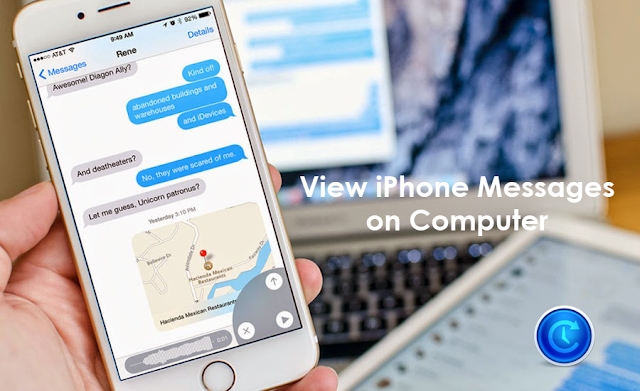



ReplyDeletePretty great post. I simply stumbled upon your blog and wanted to mention that I have really loved surfing around your blog posts. Great set of tips from the master himself. Excellent ideas. Thanks for Awesome tips Keep it
iphone-backup-extractor-crack
ashampoo-driver-updater-crack
rivermax-pro-crack
lightworks-pro-crack
avira-antivirus-pro-crack
parallels-desktop-crack